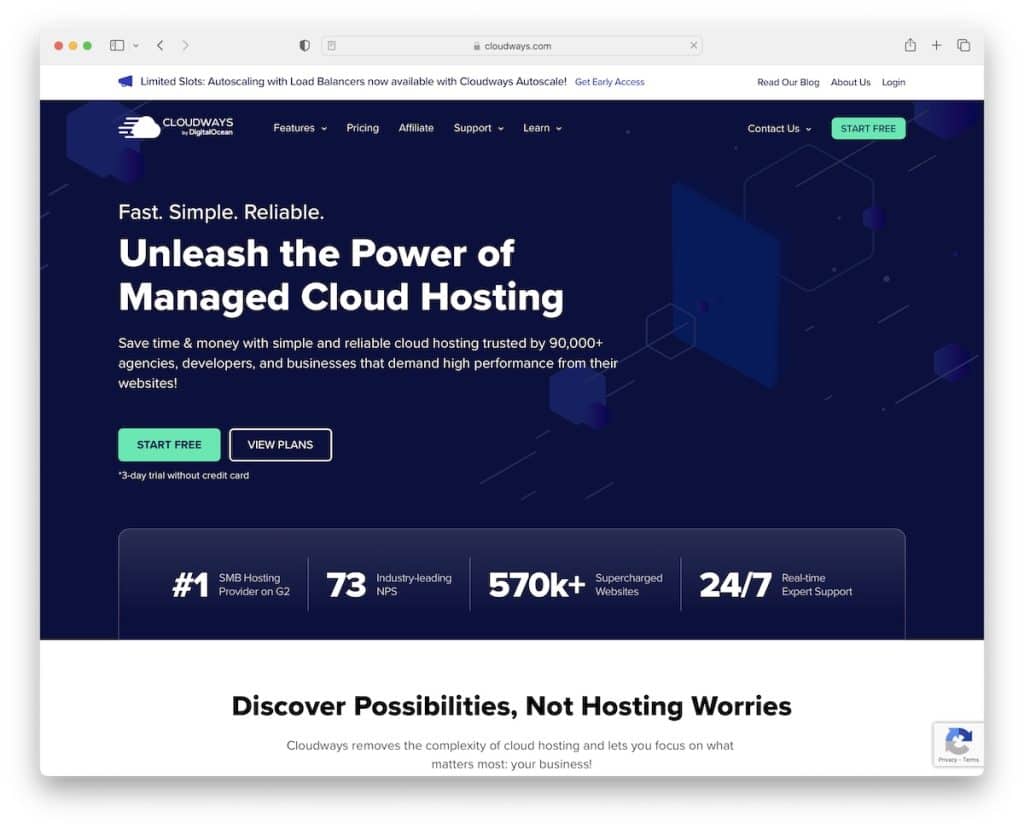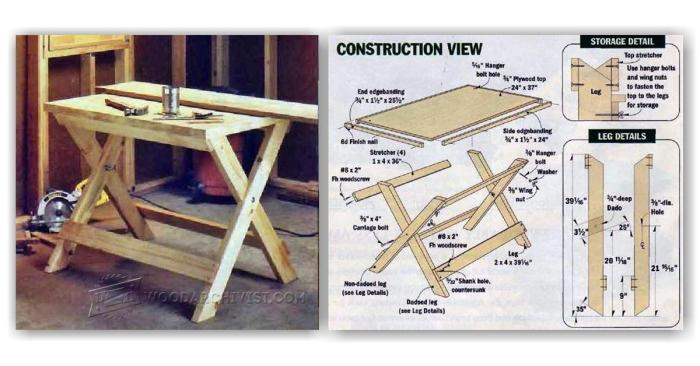IIS, the Internet Information Services, sets the stage for this exploration, offering a deep dive into a technology that underpins countless websites and web applications. IIS, a cornerstone of Microsoft’s web server technology, has evolved significantly over the years, providing robust features and capabilities for developers and system administrators alike.
This comprehensive guide delves into the core functionalities of IIS, exploring its history, architecture, and the various features that make it a powerful platform for hosting and managing web content. We’ll cover installation, configuration, management, security, performance optimization, hosting models, application deployment, and troubleshooting techniques. By the end of this journey, you’ll gain a solid understanding of IIS and its role in the modern web landscape.
IIS Overview
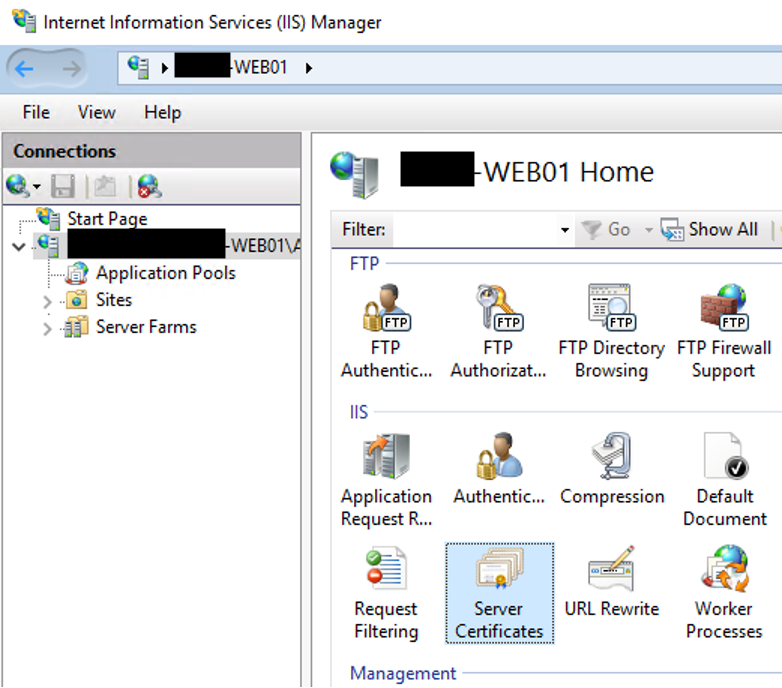
IIS, or Internet Information Services, is a powerful and versatile web server developed by Microsoft. It serves as the foundation for hosting websites, applications, and services on Windows servers. IIS is widely used for various purposes, ranging from small personal websites to large-scale enterprise applications.
IIS Core Functionality
IIS’s core functionality revolves around providing a platform for web applications to run and interact with users. It acts as a bridge between the web application and the user’s browser, handling requests and responses. Key aspects of its functionality include:
- Request Handling: IIS receives HTTP requests from clients (web browsers) and routes them to the appropriate web application or resource.
- Response Processing: IIS processes responses generated by web applications and sends them back to the client.
- Security and Authentication: IIS offers robust security features to protect websites and applications from unauthorized access. It supports various authentication mechanisms, including Windows Authentication, Forms Authentication, and Basic Authentication.
- Content Management: IIS can manage and deliver static content (HTML, CSS, images) and dynamic content generated by web applications.
- Web Server Management: IIS provides tools for managing and configuring web servers, including website creation, virtual directory setup, and application deployment.
IIS History and Evolution
IIS has undergone significant evolution since its initial release in 1995. Its history reflects the changing landscape of web technologies and the growing demand for more powerful and feature-rich web servers.
- IIS 1.0 (1995): The first version of IIS was released alongside Windows NT 3.51. It primarily focused on serving static content and basic web functionality.
- IIS 4.0 (1997): With the release of Windows NT 4.0, IIS 4.0 introduced support for Active Server Pages (ASP), enabling dynamic content generation.
- IIS 5.0 (2000): IIS 5.0, bundled with Windows 2000, introduced significant improvements in security, performance, and management features. It also included support for ASP+.NET, a framework for building web applications.
- IIS 6.0 (2003): IIS 6.0, shipped with Windows Server 2003, focused on enhanced security and performance. It introduced features like Web Garden, which allowed multiple instances of the same web application to run on a single server.
- IIS 7.0 (2007): IIS 7.0, released with Windows Server 2008, marked a significant shift in architecture and design. It adopted a modular approach, allowing administrators to select and install only the necessary components.
- IIS 8.0 (2012): IIS 8.0, bundled with Windows Server 2012, introduced new features like Application Initialization, which improved website startup time, and HTTP/2 support, enhancing performance and security.
- IIS 10.0 (2016): IIS 10.0, released with Windows Server 2016, brought features like enhanced security, performance improvements, and support for new protocols like HTTP/3.
- IIS 10.0 (2019): IIS 10.0, released with Windows Server 2019, further enhanced security, performance, and compatibility with modern web technologies.
IIS Architecture
IIS’s architecture is designed to provide a flexible and scalable platform for web applications. It consists of several key components that work together to handle requests and responses:
- Web Server: The core component of IIS, responsible for receiving requests from clients and routing them to the appropriate application.
- Worker Processes: Web applications run within worker processes, which are isolated environments that provide security and stability.
- Application Pools: Application pools group multiple worker processes together, allowing for resource management and isolation between applications.
- Management Service: The management service provides tools and interfaces for configuring and managing IIS, including website creation, virtual directory setup, and application deployment.
- Configuration System: IIS uses a hierarchical configuration system to store settings and configurations for websites, applications, and the server itself.
IIS Features
IIS (Internet Information Services) is a powerful web server platform developed by Microsoft, offering a comprehensive suite of features for hosting websites, web applications, and related services. Its versatility extends beyond basic web hosting, encompassing functionalities that support various web-related tasks.
Web Server
IIS serves as a foundational component for hosting websites and web applications. It acts as a mediator between web clients (browsers) and web servers, handling requests and delivering web content. Key functionalities include:
- Static Content Serving: IIS efficiently delivers static content, such as HTML files, images, CSS, and JavaScript, to users requesting them.
- Dynamic Content Processing: IIS supports various scripting languages, such as ASP.NET, PHP, and Python, enabling the execution of dynamic content, generating personalized and interactive web pages.
- HTTP/HTTPS Support: IIS supports both HTTP and HTTPS protocols, ensuring secure communication and data transfer between clients and servers.
- Web Server Management: IIS provides an intuitive management interface for configuring and managing websites, applications, and other settings.
FTP Server
FTP (File Transfer Protocol) is a standard network protocol for transferring files between computers. IIS integrates an FTP server, allowing users to upload and download files securely.
- File Transfer: Users can upload or download files to and from the server, facilitating content management and data exchange.
- User Authentication: IIS enables secure authentication for FTP users, ensuring only authorized individuals can access files.
- Directory Permissions: IIS allows administrators to control access permissions for different directories, limiting file operations based on user roles.
SMTP Server
SMTP (Simple Mail Transfer Protocol) is a protocol used for sending emails. IIS includes an SMTP server, allowing users to send and receive emails through the server.
- Email Relay: IIS can act as an email relay, forwarding emails from applications or users to external email servers.
- Email Queue: IIS manages an email queue, storing emails temporarily until they can be delivered to recipients.
- Email Security: IIS supports email security measures like TLS/SSL encryption, protecting email content during transmission.
Security Features
IIS incorporates various security features to protect web servers and applications from threats:
- Authentication and Authorization: IIS supports different authentication methods, including Windows authentication, forms authentication, and basic authentication, enabling secure access control.
- Request Filtering: IIS allows administrators to configure request filtering rules, blocking malicious requests and preventing attacks like cross-site scripting (XSS) and SQL injection.
- IP Address and Domain Restriction: IIS can restrict access to specific IP addresses or domains, preventing unauthorized access to websites and applications.
- URL Rewriting: IIS supports URL rewriting, allowing administrators to modify URLs for purposes or to redirect users to specific pages.
- Web Application Firewall (WAF): IIS includes a built-in WAF that helps protect web applications from common attacks by analyzing incoming requests and blocking suspicious ones.
IIS Installation and Configuration
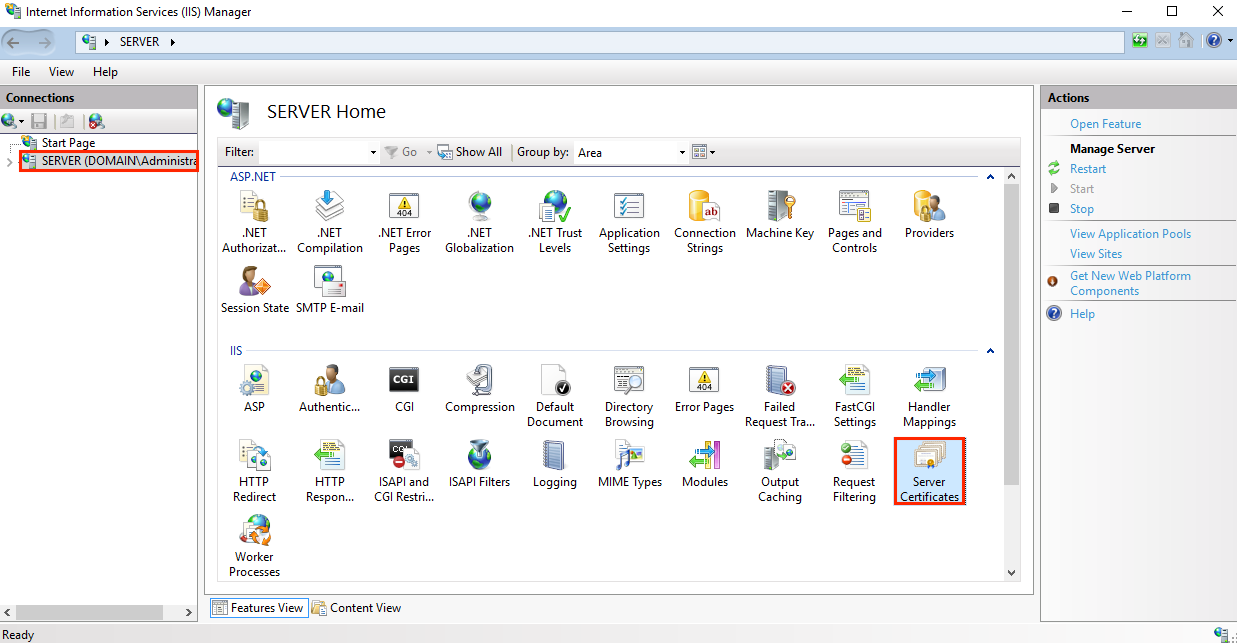
IIS (Internet Information Services) is a powerful web server platform for hosting websites, applications, and services on Windows Server. Installing and configuring IIS involves a series of steps that ensure proper functionality and security. This section explores the process of installing IIS and configuring it for various scenarios, along with best practices for optimizing performance and security.
Installing IIS on Windows Server
Installing IIS on Windows Server is a straightforward process that can be completed through the Server Manager.
- Open Server Manager and navigate to “Manage” > “Add Roles and Features”.
- Select “Role-based or feature-based installation” and click “Next”.
- Select the server you want to install IIS on and click “Next”.
- In the “Server Roles” section, select “Web Server (IIS)” and click “Next”.
- Review the features included with IIS and click “Next”.
- Click “Install” to start the installation process.
Once the installation is complete, IIS will be ready for configuration.
Configuring IIS for Different Scenarios
Configuring IIS involves tailoring its settings to meet specific needs. This includes setting up websites, virtual directories, application pools, and other configurations.
- Website Configuration: Creating a website involves specifying the website name, physical path, binding (IP address and port), and other settings. The “Default Web Site” is the default website that is created during IIS installation.
- Virtual Directories: Virtual directories allow you to create sub-directories within a website, providing a logical separation of content. This is useful for organizing website content and managing access permissions.
- Application Pools: Application pools isolate web applications from each other, preventing one application from affecting others. Each application pool has its own configuration settings, including identity, memory limits, and recycling settings.
- Security Configuration: IIS provides a range of security features, including authentication, authorization, and encryption. These features can be configured to restrict access to websites and applications, ensuring data security and integrity.
Best Practices for Configuring IIS
Optimizing IIS for performance and security requires following best practices:
- Regular Security Updates: Regularly update IIS and its components to address vulnerabilities and security patches.
- Strong Passwords: Use strong passwords for administrator accounts and other user accounts that have access to IIS.
- Limit Access: Restrict access to IIS resources based on user roles and permissions.
- Application Pool Isolation: Use separate application pools for different applications to prevent conflicts and improve stability.
- Resource Optimization: Monitor IIS performance and adjust settings like memory limits, thread counts, and request queues to optimize resource utilization.
- Logging and Monitoring: Enable IIS logging to track website activity and identify potential security threats. Regularly monitor logs for suspicious activity.
- Security Auditing: Conduct regular security audits to identify and address potential vulnerabilities in IIS configurations.
IIS Management
Managing IIS involves controlling and configuring its settings, applications, and websites. You can manage IIS through various methods, each with its own advantages and uses.
IIS Manager Console
The IIS Manager console is a graphical user interface (GUI) that provides a centralized location for managing IIS settings. It offers a user-friendly interface for tasks like creating and configuring websites, managing applications, and setting security policies.
Key Features of IIS Manager
- Website Management: Create, configure, and manage websites, including virtual directories and application pools.
- Application Management: Install, configure, and manage web applications, including ASP.NET applications and web services.
- Security Management: Configure authentication methods, authorization rules, and SSL certificates for websites.
- Performance Tuning: Optimize IIS performance by adjusting settings like worker processes, thread pools, and caching.
- Monitoring and Logging: Monitor IIS health and performance, view logs, and troubleshoot issues.
PowerShell for IIS Management
PowerShell is a powerful scripting language that allows for automated management of IIS. It provides a wide range of cmdlets (commands) specifically designed for IIS administration.
Benefits of Using PowerShell for IIS Management
- Automation: PowerShell enables you to automate repetitive tasks, such as creating websites, configuring applications, and managing security settings.
- Scalability: PowerShell scripts can be easily scaled to manage multiple IIS servers simultaneously.
- Flexibility: PowerShell provides a high degree of flexibility, allowing you to customize scripts to meet specific needs.
- Integration: PowerShell integrates well with other tools and technologies, such as Active Directory and Azure.
Automating IIS Tasks
Automating IIS tasks can significantly improve efficiency and reduce manual effort. Here’s a guide for automating common IIS tasks using PowerShell:
1. Creating a Website
New-Website -Name "MyWebsite" -Port 80 -PhysicalPath "C:\inetpub\wwwroot\MyWebsite"
This command creates a new website named “MyWebsite” on port 80, with the physical path set to “C:\inetpub\wwwroot\MyWebsite”.
2. Configuring Application Pools
New-WebAppPool -Name "MyWebAppPool" -ManagedPipelineMode "Integrated"
This command creates a new application pool named “MyWebAppPool” with the integrated pipeline mode.
3. Binding Websites to IP Addresses
New-WebsiteBinding -WebsiteName "MyWebsite" -IPAddress "192.168.1.100" -Port 80
This command binds the “MyWebsite” website to the IP address “192.168.1.100” on port 80.
4. Managing Security Settings
Set-WebConfiguration -FilePath "system.webServer/security/authentication/windowsAuthentication" -Filter "system.webServer/security/authentication/windowsAuthentication" -Location "MACHINE/WEBROOT/APPHOST" -Value @ enabled=$true
This command enables Windows authentication for the website located at “MACHINE/WEBROOT/APPHOST”.
5. Monitoring IIS Performance
Get-Counter -Counter "\WebService\Requests Per Second" -ComputerName "Server1"
This command retrieves the “Requests Per Second” counter from the “Server1” machine.
IIS Security
IIS, like any software, is susceptible to security vulnerabilities. Understanding these vulnerabilities and implementing best practices is crucial to ensure the security of your web applications and server.
Common Security Vulnerabilities
Common security vulnerabilities associated with IIS can be categorized into:
- Misconfiguration: This is one of the most common vulnerabilities. It involves improper settings, such as weak passwords, default configurations, or outdated software. For instance, using default IIS accounts with weak passwords can expose the server to brute-force attacks.
- Directory Traversal: This vulnerability allows attackers to access files and directories outside the intended scope. It can be exploited by sending specially crafted requests that manipulate the path to access sensitive information.
- Cross-Site Scripting (XSS): This vulnerability allows attackers to inject malicious scripts into a web application. When a user visits the compromised page, the script can steal sensitive information or take other actions on the user’s behalf.
- SQL Injection: This vulnerability allows attackers to inject malicious SQL code into web applications. It can be used to bypass security measures and gain unauthorized access to sensitive data.
- Remote Code Execution (RCE): This vulnerability allows attackers to execute arbitrary code on the server. It can be exploited by sending specially crafted requests that exploit vulnerabilities in IIS or its components.
Hardening IIS Security
Hardening IIS security involves implementing various measures to reduce the attack surface and minimize the impact of potential vulnerabilities. Here are some best practices:
- Keep IIS and its components up to date: Regular updates address known vulnerabilities and security flaws. Patching systems promptly is crucial for preventing attacks.
- Use strong passwords and change them regularly: This is essential for protecting administrator accounts and other sensitive credentials.
- Disable unnecessary services and features: Limit the attack surface by disabling services and features that are not required for your application.
- Restrict access to sensitive directories and files: Implement file and directory permissions to restrict access to critical data and configuration files.
- Use a firewall: A firewall acts as a barrier between your server and the outside world, blocking unauthorized access.
- Implement security monitoring and logging: Monitor system activity and log security events to detect and respond to potential threats.
- Use security scanning tools: Regularly scan your system for vulnerabilities and misconfigurations.
IIS Security Features
IIS offers several built-in security features to protect your web applications and server:
- Authentication: This feature controls user access to web resources. IIS supports various authentication methods, including Windows Authentication, Forms Authentication, and Basic Authentication.
- Authorization: This feature defines which users have access to specific resources. It allows you to control which users can view, modify, or delete files and directories.
- Logging: IIS provides extensive logging capabilities to track user activity and system events. Logs can be used to identify security incidents, troubleshoot issues, and analyze user behavior.
- URL Rewrite: This feature allows you to rewrite URLs to improve security and . For example, you can use URL Rewrite to hide sensitive information from URLs.
- Request Filtering: This feature allows you to block specific requests based on various criteria, such as file extensions, HTTP headers, and request content. It can help prevent attacks such as directory traversal and cross-site scripting.
IIS Performance Optimization
IIS performance optimization is crucial for ensuring a smooth and responsive user experience, especially for websites and applications with high traffic. By identifying and addressing performance bottlenecks, you can significantly improve the speed and efficiency of your IIS server.
Common Performance Bottlenecks
Common performance bottlenecks in IIS can be categorized into several areas:
- Resource Consumption: High CPU utilization, excessive memory usage, and slow disk I/O operations can all contribute to performance degradation.
- Application Code Inefficiencies: Poorly written code, inefficient database queries, and excessive resource allocation within applications can impact performance.
- Network Congestion: Network bandwidth limitations, high latency, and network packet loss can hinder data transfer and slow down responses.
- IIS Configuration Issues: Incorrect IIS settings, such as insufficient worker threads, improper caching configurations, and ineffective compression, can lead to performance issues.
Performance Optimization Techniques
Various techniques can be employed to optimize IIS performance. These techniques fall into several categories:
Caching
Caching is a fundamental performance optimization technique that involves storing frequently accessed data in memory or on disk to reduce the need for repeated requests to the server.
- Output Caching: IIS offers output caching, which stores the rendered output of dynamic web pages. When a user requests a cached page, IIS serves the cached version instead of re-executing the page’s code, reducing server load and improving response times.
- Fragment Caching: This technique allows caching specific parts of a web page, such as a user profile or a product list, instead of the entire page. This is particularly useful when only a portion of a page changes frequently.
- Data Caching: Data caching stores frequently accessed data, such as database queries or API responses, in memory. This can significantly reduce the time it takes to retrieve data, especially for frequently accessed resources.
Compression
Compressing data before transmitting it over the network can significantly reduce bandwidth usage and improve page load times.
- Gzip Compression: IIS supports Gzip compression, a popular compression algorithm that reduces the size of HTML, CSS, JavaScript, and other web content. This can result in faster page loading times, especially for users with slower internet connections.
- Deflate Compression: Similar to Gzip, Deflate compression reduces the size of web content, offering another option for optimizing bandwidth usage.
Resource Management
Effective resource management is crucial for IIS performance.
- Worker Threads: IIS uses worker threads to handle incoming requests. By adjusting the number of worker threads, you can ensure that IIS can handle a sufficient number of concurrent requests. Too few worker threads can lead to request queues and slow response times, while too many can consume excessive resources.
- Memory Management: IIS requires sufficient memory to function efficiently. Monitor memory usage and adjust the allocated memory to ensure that IIS has enough resources available.
- Disk I/O Optimization: IIS relies heavily on disk I/O for reading and writing files. Optimize disk I/O operations by using fast storage devices, configuring disk caching, and minimizing unnecessary disk accesses.
Performance Monitoring Tools
Monitoring IIS performance is essential for identifying bottlenecks and evaluating the effectiveness of optimization efforts.
- IIS Performance Monitor: This built-in tool provides real-time performance metrics, including CPU utilization, memory usage, network traffic, and request queue lengths. It allows you to track performance trends and identify potential issues.
- Performance Counters: IIS exposes numerous performance counters that provide detailed insights into various aspects of IIS operation. These counters can be monitored using tools like Performance Monitor or third-party monitoring solutions.
- Log Analysis: IIS logs provide valuable information about server activity, including request details, error messages, and performance metrics. Analyzing these logs can help identify bottlenecks and areas for improvement.
- Third-Party Monitoring Tools: Numerous third-party monitoring tools are available that offer advanced features for monitoring IIS performance, such as real-time dashboards, alerts, and detailed performance reports.
IIS Hosting
IIS hosting refers to the use of Internet Information Services (IIS) as the web server software for hosting websites and applications. It involves setting up and configuring IIS on a server to serve web content to users over the internet.
Hosting Models
The choice of hosting model depends on factors like website traffic, budget, and technical expertise.
- Shared Hosting: In this model, multiple websites share the resources of a single server. It is the most affordable option, suitable for low-traffic websites with basic requirements. However, shared hosting can be slow due to resource contention and security risks may arise due to shared environments.
- Dedicated Hosting: With dedicated hosting, a server is dedicated exclusively to a single website or application. This provides superior performance and security as resources are not shared. Dedicated hosting is more expensive than shared hosting but offers greater control and flexibility.
- Cloud Hosting: Cloud hosting utilizes a network of servers to distribute resources and handle traffic. It provides scalability, flexibility, and cost-effectiveness. Cloud hosting is suitable for websites with varying traffic patterns and can be scaled up or down as needed.
IIS Hosting Providers
Several IIS hosting providers offer a range of services and features.
- GoDaddy: A popular provider with a wide range of hosting plans, including shared, dedicated, and cloud hosting. GoDaddy offers competitive pricing and excellent customer support.
- HostGator: HostGator is another reputable provider known for its reliable and affordable hosting services. They offer a variety of plans with different features and resources.
- Bluehost: Bluehost is a leading provider that specializes in WordPress hosting. They offer excellent performance and security features, making them a good choice for WordPress websites.
Conclusion
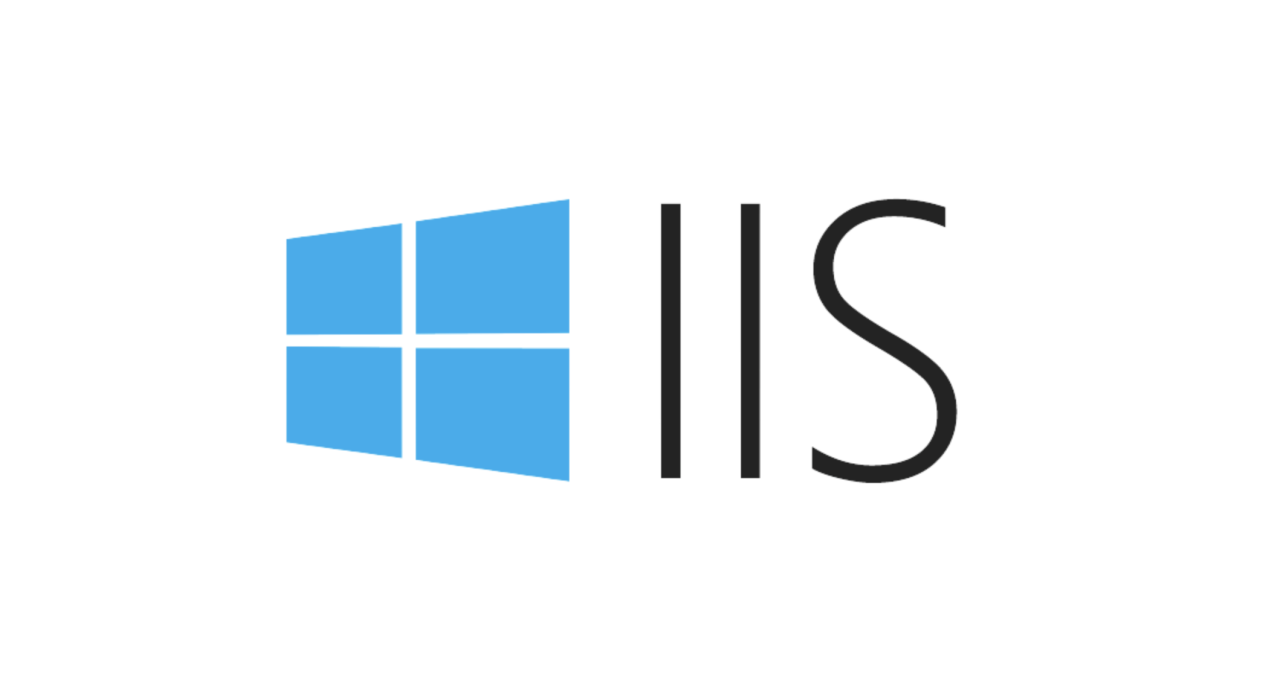
From its humble beginnings to its current state as a sophisticated web server, IIS has consistently evolved to meet the demands of the ever-changing web environment. Its comprehensive features, including robust security measures and performance optimization tools, make it a compelling choice for businesses and developers seeking reliable and scalable web solutions. Whether you’re a seasoned professional or a newcomer to the world of web servers, IIS offers a wealth of opportunities to build, deploy, and manage successful web applications.